Menu
Faster payments
have arrived with Apple Pay.
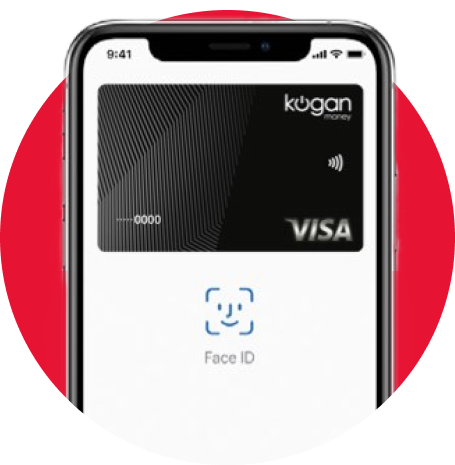
It's easy
It's secure
It's private
Enjoy all the benefits of your Kogan Money Credit Card with Apple Pay on iPhone, Apple Watch, iPad, and Mac.* Using Apple Pay is simple, and it works with the devices you use every day. Your card information is secure because it isn’t stored on your device or shared when you pay.
Paying in stores, apps, and on the web has never been easier, safer, or more private.
How to add your card
Add your card to Apple Pay. Setup is easy
iPhone
On iPhone, open the Wallet app and tap the plus sign.
Apple Watch
For Apple Watch, open the Apple Watch app on your iPhone and select “Wallet & Apple Pay;” then tap “Add Credit or Debit Card.”
How to pay
Apple Pay is the easiest way to pay in stores, in apps, and online with your iPhone, Apple Watch, iPad and Mac. Spending money shouldn’t mean spending more time at the register or entering your card details online or in your app. With Apple Pay you can pay quickly with the devices you use every day.
Learn how to setup Apple Pay:
See how to pay with Face ID:
See how to pay with Touch ID:
Use Apple Pay whenever you see one of these symbols.
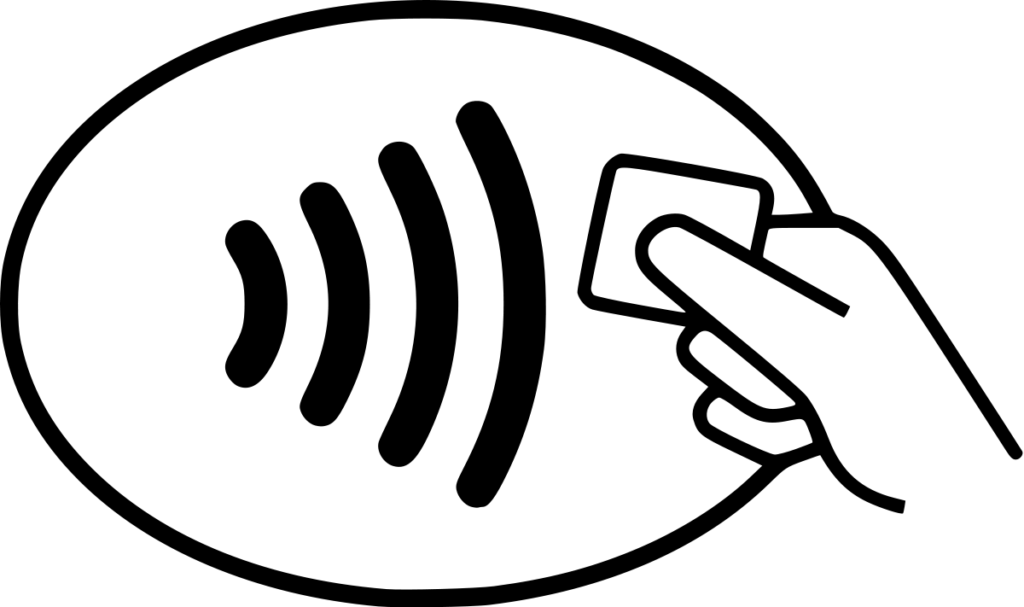
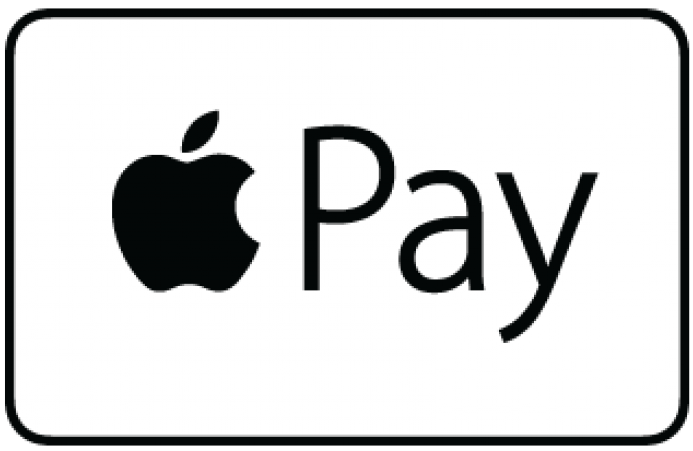

Don't have a Kogan Money Black Card?
Switch to a Kogan Money Black Card today and set up Apple Pay on your device.
FAQs
Yes. Apple Pay allows you to make easy, and secure transactions in stores, in apps, and on the web.
When you add a Card to Apple Pay, information that you enter on your device is encrypted and sent to Apple servers. If you use the camera to enter the card information, the information is never saved on your device or photo library. Apple decrypt the data, determine your card’s payment network, and re-encrypts the data with a key that only your payment network (or any providers authorised by your card issuer for provisioning and token services) can unlock.
When you add a Card to Apple Pay, information that you enter on your device is encrypted and sent to Apple servers. If you use the camera to enter the card information, the information is never saved on your device or photo library. Apple decrypt the data, determine your card’s payment network, and re-encrypts the data with a key that only your payment network (or any providers authorised by your card issuer for provisioning and token services) can unlock.
Through a provisioning process, your Kogan Money Credit Card can be added to use
Apple Pay. You can choose to capture your card information with your iPhone, input the
card information manually to the Apple App or go to Kogan Money Credit Cards Mobile
App and click on the Add to Apple button.
Then, depending on the account Terms and Conditions set by Kogan, we may verify your
identity through a one-time activation code or select the option to call our Customer
Service Centre.
iPhone
iPhone
- Open the Wallet app.
- Tap the “+” sign in the upper-right corner and follow the steps to add a new card. Enter your card’s security code to add your Credit Card if it’s already affiliated with your iTunes account. Or, select “Add a different card,” and use your iPhone camera to scan the card information.^
- Enter in your Credit Card expiry date and CVV.
- Read and agree to the Terms and Conditions. A 6 digit code may be sent via SMS to your mobile phone, enter this code in. Your card will then be added.
- Open the Apple Watch app on your iPhone.
- Tap “Wallet & Apple Pay” and select “Add Credit Card.”
- Enter your card’s security code to add your Card if it’s already affiliated with your iTunes account. Or, select “Add a different card” and use your iPhone camera to scan the card information.^
- Enter in your Card expiry date and CVV.
- Read and agree to the Terms and Conditions. A 6 digit code may be sent via SMS to your mobile phone, enter this code in. Your card will then be added.
- Go to Settings.
- Tap “Wallet & Apple Pay” and select “Add Credit Card.”
- Enter your card’s security code to add your Card if it’s already affiliated with your iTunes account. Or, select “Add a different card” and use your iPad camera to scan the card information.^
- Enter in your Card expiry date and CVV.
- Read and agree to the Terms and Conditions. A 6 digit code may be sent via SMS to your mobile phone, enter this code in. Your card will then be added.
- Go to System Preferences.
- Select “Wallet & Apple Pay” and select “+” button. Follow the steps to add a new card.
- Enter your card’s security code to add your Card affiliated with your iTunes account. Or, select “Add a different card” and use your iPhone camera to scan the card information. ^
- Enter in your Card expiry date and CVV.
- Read and agree to the Terms and Conditions. A 6 digit code may be sent via SMS to your mobile phone, enter this code in. Your card will then be added. For a list of compatible Apple Pay devices see Eligible Devices.
^Apple Pay works with iPhone 6 and later in stores, in selected apps and on participating websites in Safari; with Apple Watch in stores and selected apps (requires iPhone 6 or later); with iPad Pro, iPad (5th generation), iPad Air 2, and iPad mini 3 and later in selected apps and on participating websites in Safari; and with Mac (2012 or later) on participating websites in Safari with an Apple Pay–enabled iPhone or Apple Watch. For a list of compatible Apple Pay devices, see support.apple.com/en-au/km207105. You can use Apple Pay in stores/merchants wherever NFC contactless payment is accepted. For certain merchant terminals, a transaction limit may apply. You can also make in-app purchases and websites in Safari where Apple Pay is available as a payment option Terms and conditions apply to the use of Apple Pay. Apple, the Apple logo, Apple Pay, Touch ID and iPhone are trademarks of Apple Inc., registered in the U.S. and other countries.
You can use Apple Pay in stores wherever contactless payment (NFC) is accepted. You can also make in-app purchases and websites in Safari where Apple Pay is available as a payment option.
Yes, you will continue to receive all the security, benefits and rewards that you receive
today with your physical card.
* To find more about Apple Pay go to Apple Pay
custom_html
Kogan Money Credit Cards
Learn More
Apply Now
Your Application
Need a Balance Transfer?
Frequently Asked Questions
Contact Us
Existing Customers
Download the Mobile App
My Account Login
Using Your CardImportant Information
Important Links
Privacy Policy
Terms & Conditions
custom_html
custom_html
Important Information
All applications are subject to credit criteria. Fees, charges and Terms and Conditions apply.
Kogan Money Credit Cards are issued by National Australia Bank Limited (ABN 12 004 044 937, AFSL and Australian Credit Licence 230686) (“NAB”). NAB has acquired the business relating to these products from Citigroup Pty Ltd (ABN 88 004 325 080, AFSL and Australian Credit Licence 238098) (“Citi”) and has appointed Citi to assist to administer the products.
All applications are subject to credit criteria. Fees, charges and Terms and Conditions apply.
Kogan Money Credit Cards are issued by National Australia Bank Limited (ABN 12 004 044 937, AFSL and Australian Credit Licence 230686) (“NAB”). NAB has acquired the business relating to these products from Citigroup Pty Ltd (ABN 88 004 325 080, AFSL and Australian Credit Licence 238098) (“Citi”) and has appointed Citi to assist to administer the products.

